An overview of the cloud CMS’s browsing page.
This page lets users search through assets of a specific type, or types that inherit from the selected type.
Browsing page
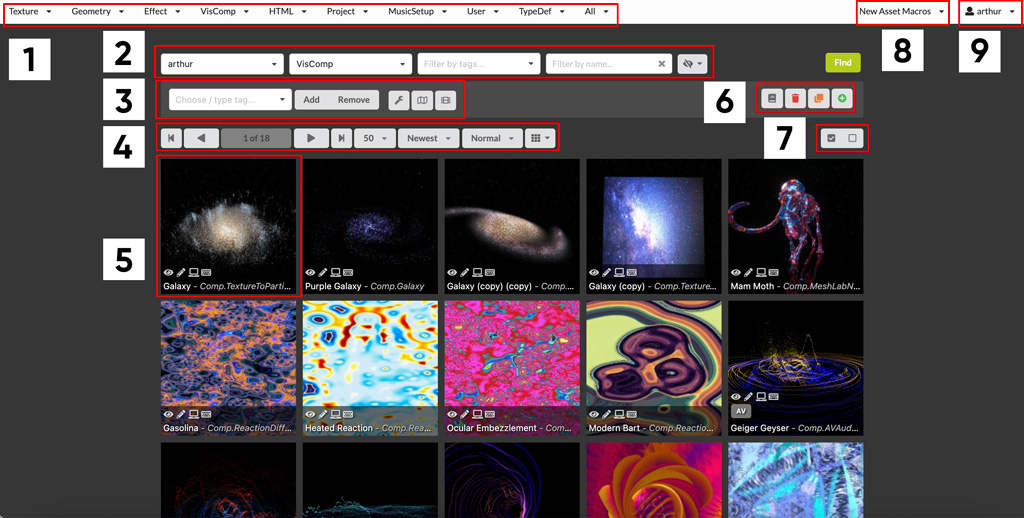
- Main menu – click the dropdowns to browse the selected asset type
- Search parameters
- Bulk editing actions
- Navigation and display preferences
- Thumbnail
- Asset creation and deletion
- Select / unselect all
- Quick VisComp or Shader creation
- Profile dropdown
Main menu

This menu lets you select which asset type to browse. Dropdowns contain related asset types, eg you will find Shaders under the Texture menu.
The menu can be customised from your profile page, by selecting ‘settings’ then choosing or creating a new CmsConfig.
Search parameters

Lets you search for assets by user, type, tags and name. The rightmost button enables showing hidden assets. This is useful when browsing textures and searching for asset thumbnails, as these are hidden by default when generated.
Bulk editing
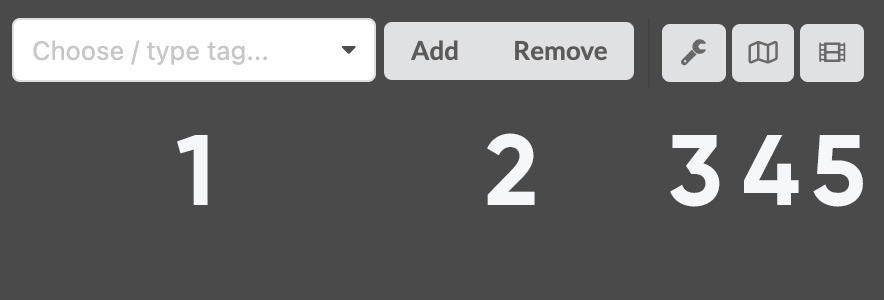
- Select tags
- Add / remove selected tags from all selected documents
- Edit metadata for all selected documents
- Create sequence from selected documents
- Set spritesheet meta – helper for dealing with spritesheets that should be animated
Navigation
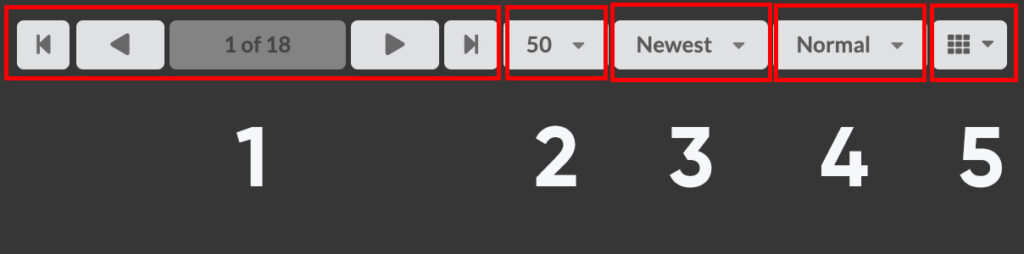
- Pagination: go to first / previous / next / last page
- Items per page
- Order by newest / rating / type / alphabetically
- thumbnail size: icon / tiny / small / normal
- Group by: none / type & tags / types sorted / type
Thumbnail
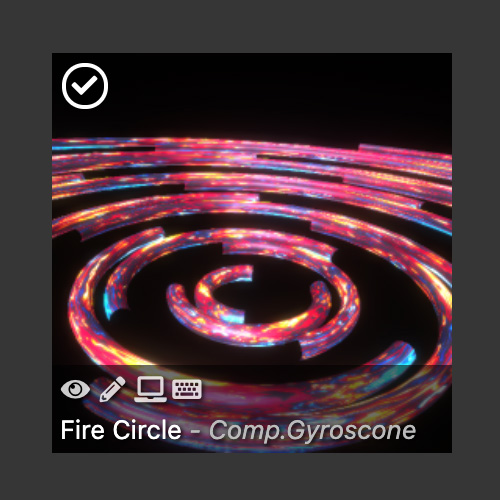

Click the top left of the thumbnail to select the it

Open the document inside the View app

Open the document inside the Edit app

Open the document on localhost:3000

Open the document inside VS Code. You need to install the VS Cloud extension first.
Asset creation and deletion
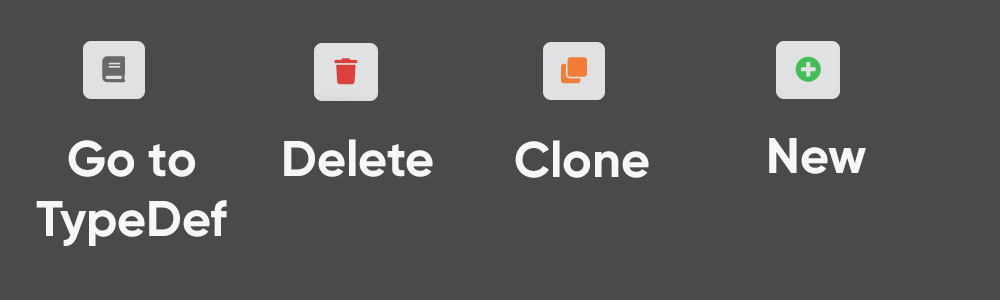
- Go to TypeDef: goes to the document page for the currently browsed TypeDefinition
- Delete: delete all currently selected documents
- Clone: clone all selected documents
- New: create a new asset from the currently browse TypeDefinition
Selection
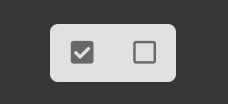
Select all / unselect all currently selected assets
Asset creation macros
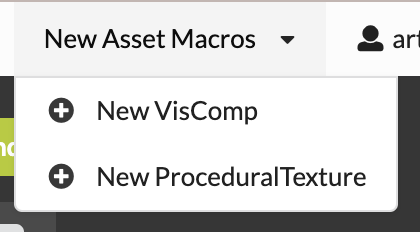
A quick way to create assets. The user will be prompted to select a name for the asset’s type. A TypeDefinition will automatically be created, as well as an asset for that new TypeDefinition, and the Edit app will open automatically.
Profile
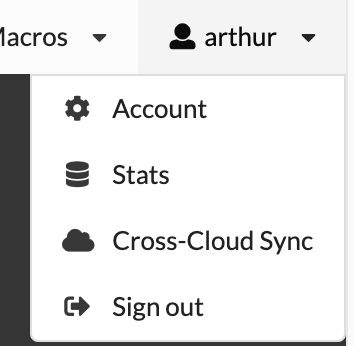
Links to the user’s account, cloud statistics, sign out, and Cross-Cloud Sync